Opening Balance
Opening Balance
Opening Balance setup allows for entering the initial balance of ledgers before the accounting date. You can choose a ledger and specify whether the entry is a debit or credit. If the desired ledger is not available, you can add a new ledger. Additionally, you can select a subledger if applicable
This is setup for entering any balance of ledgers before the accounting date. The entry can be debit or credit.
Then, Go to Account >> Setup >> Opening Balance
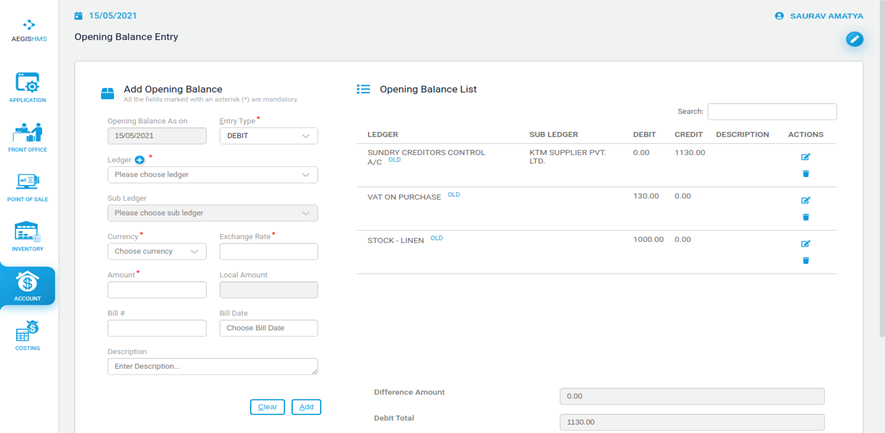
The accounting start date is shown in Opening Balance as On.
Select the Entry Type: Debit or Credit.
Choose a ledger where we want to make balance entry. If we cannot find our desired ledger, we can press the + button to add a new ledger.
Select subledger if there is any.
Choose the currency of balance.
Enter Exchange Rate. If Currency is NPR, the exchange rate is automatically populated as 1.
Enter the amount of transaction.
Enter Bill number, Bill Date and Description is applicable.
Click on Add or press Ctrl + A to add their balance entry. The balance entry will be shown in the Opening balance List section below. We can edit or delete the balance by using the buttons on ACTIONS column. We can add more entries similarly in different ledgers as required.
The Difference Amount is shown on the bottom which is the difference between Debit Total and Credit Total. In order to save the Opening balance Entry, debit total must be equal to Credit Total.
Click Save or press Ctrl+S to save it. We can find the opening balance information on ledger report.

No Comments