Link Sales
Link Sales
Link Sales is a setup process that allows you to connect sales transactions from the Point of Sale (POS) or Front Office to specific accounts in your accounting system. This helps ensure accurate recording and tracking of revenue in the appropriate ledger.
To link sales, select the revenue category that matches the sales type, choose the specific revenue type within that category, and then specify the ledger account where the sales should be linked, such as "Sales Revenue" or "Accounts Receivable." Separate sections can be set up for credit and debit accounts if needed.
This is setup for linking sales from POS and Front Office to the accounts.
To link sales, Go to Account >> Setup up >> Link Sales
There are three tabs on this page on top-left corner: Front Office, Point of Sales and Extra.
To Link sales of Front Office to account, at first select the category of revenue and then select the type of revenue.
Now select the ledger where we want to link the sales. There is separate section for credit and debit.
Click on save or press Ctrl+S to save it.
To link sales of Point of Sales to account, we can see a page similar to that to Sales Linking setup of Front Office.
Here, we have to select the name of the outlet. On the category, we can select from Menu Group, Settlements, Taxes and Tips. Select the desired menu type: Food, Beverage, Tobacco, etc. Now select the ledger where we want to link the sales. There is separate section for credit and debit.
Click on save or press Ctrl+S to save it.
The Extra tab here is to include values that maybe missing due to Round off. We have to link it so that there is no difference in debit total and credit total.
By setting up these linkages, you ensure that sales transactions from the Front Office or POS are accurately reflected in the corresponding revenue accounts in your accounting system. This helps maintain the integrity of financial records and facilitates proper reporting and analysis of sales-related data.

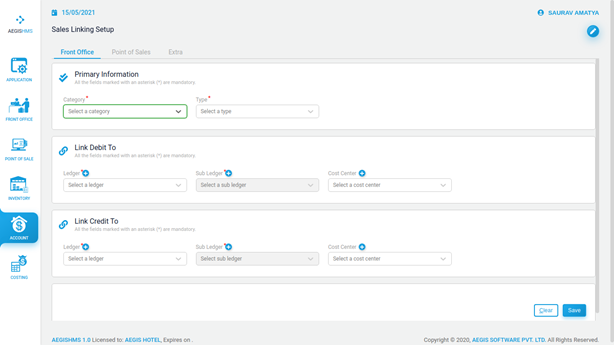
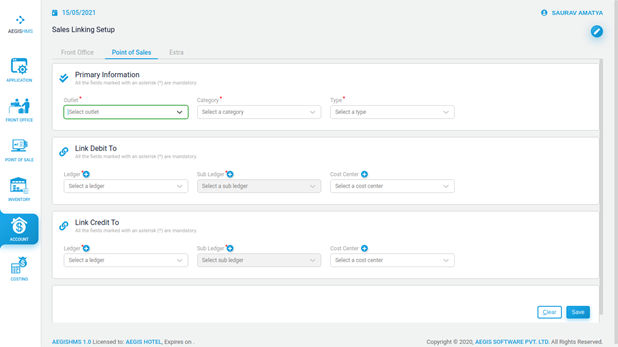

No Comments