Link Inventory
Link Inventory
To link inventory purchases to accounts, set up the linking process by entering the purchased and consumed items in the account. In the Store tab, link the store to the appropriate ledger for tracking purchase and consumption. In the Tax tab, link the debit and credit of VAT on purchases to the corresponding ledger. In the Purchase Type tab, link the debit and credit of the purchase type, whether cash or credit, to the relevant ledger.
This is setup for linking purchases from inventory to the accounts. All the items purchased and consumed is entered in the account.
To link inventory, Go to Account >> Setup >> Link Inventory
The following page will appear consisting of three tabs: Store, Tax and Purchase Type.
Store tab: It links store to respective ledger for purchase and consumption of items.
To link store:
Press Alt +1 or click ‘Store’. After that, you will see the following screen, then fill all the required fields. Press Ctrl+S to save the information.
Tax tab: It links debit and credit of vat on purchase to its ledger.
To link Tax:
Press Alt +2 or click ‘Tax’. After that, you will see the following screen, then fill all the required fields. Press Ctrl+S to save the information.
Purchase Type tab: It links debit and credit of purchase Type: Cash or Credit.
Press Alt +3 or click ‘Purchase Type’. After that, you will see the following screen, then fill all the required fields. Press Ctrl+S to save the information.

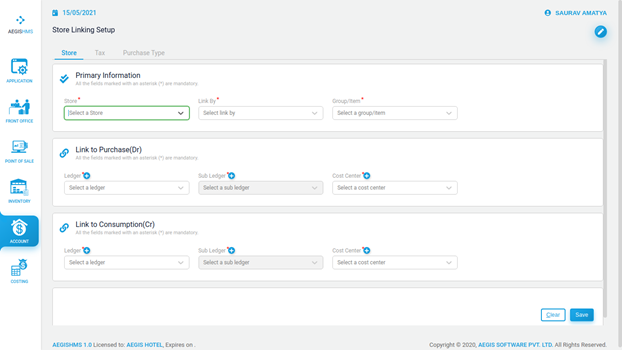
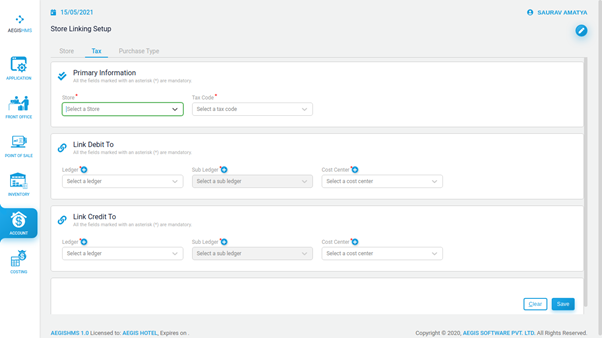
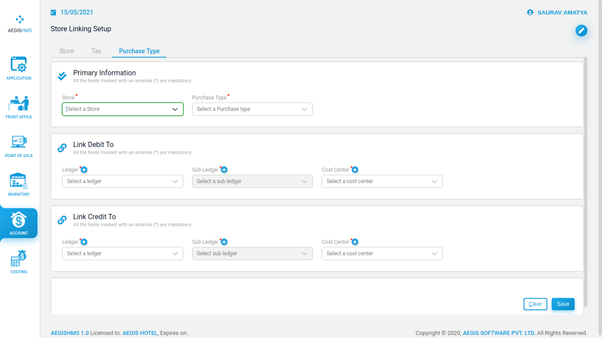
No Comments