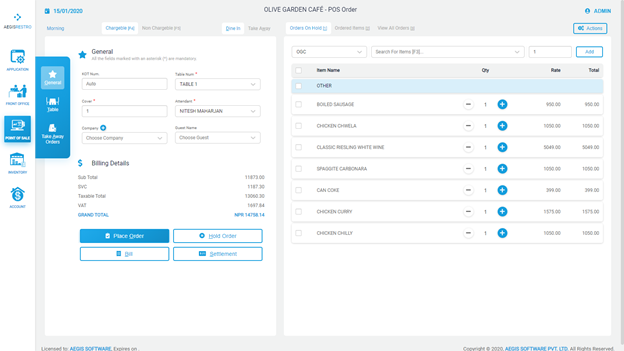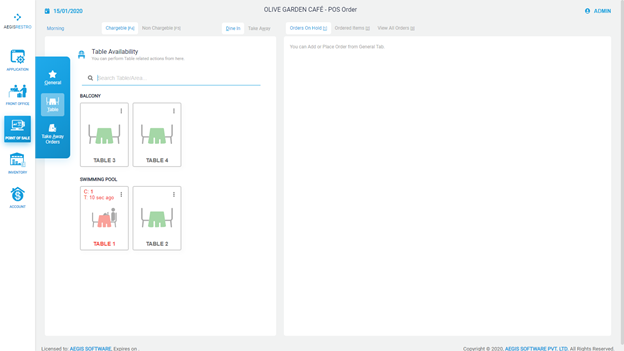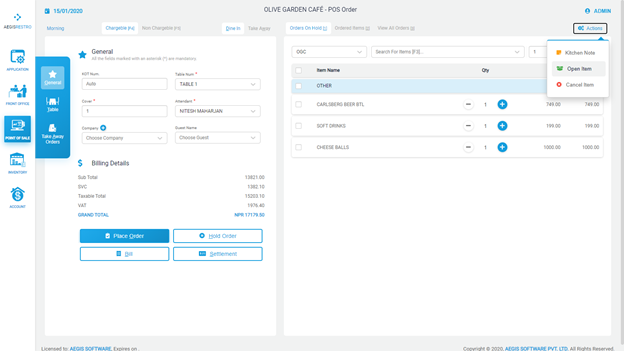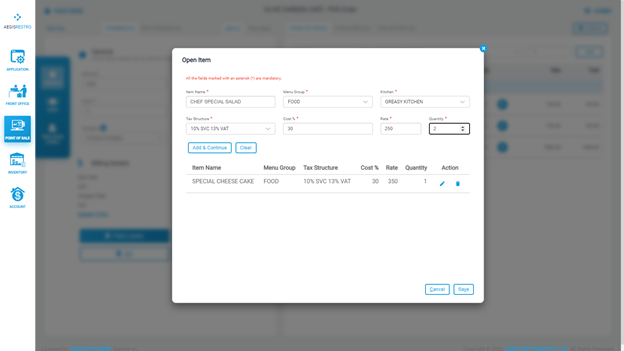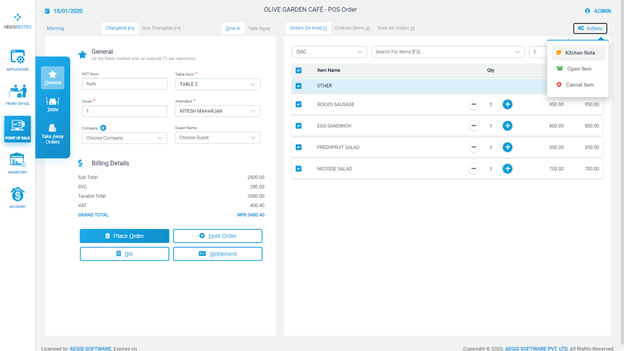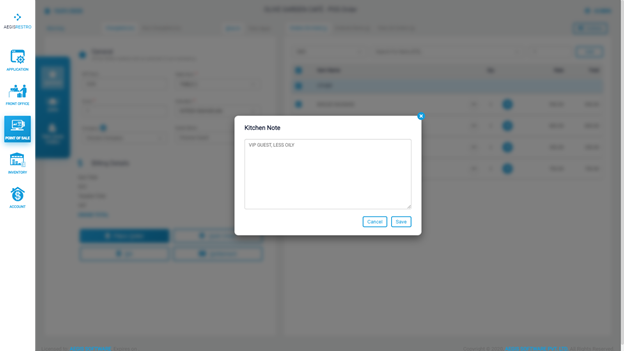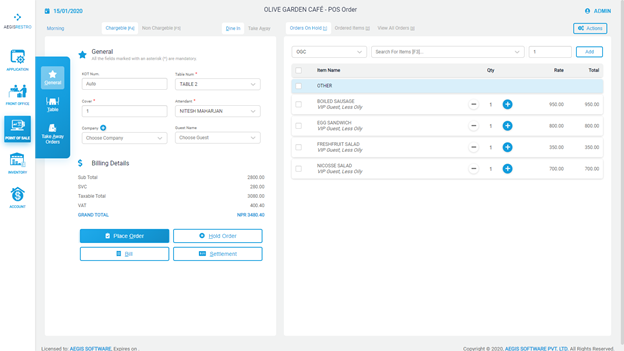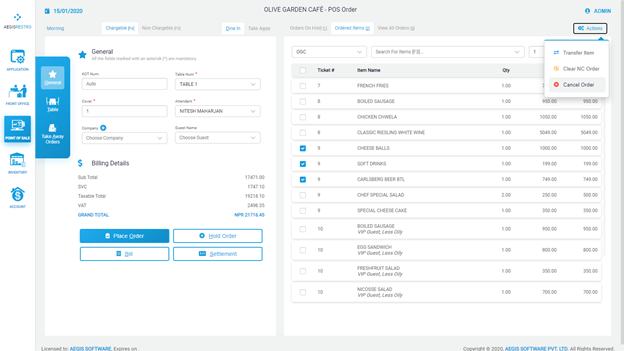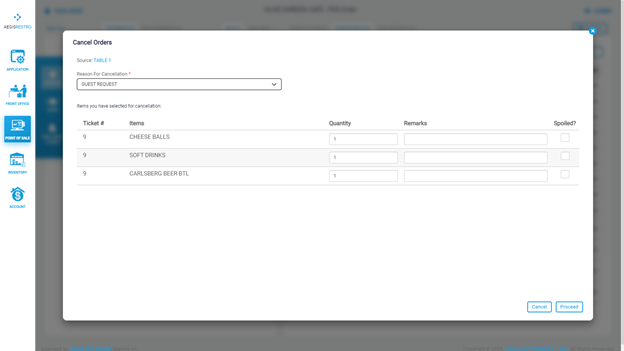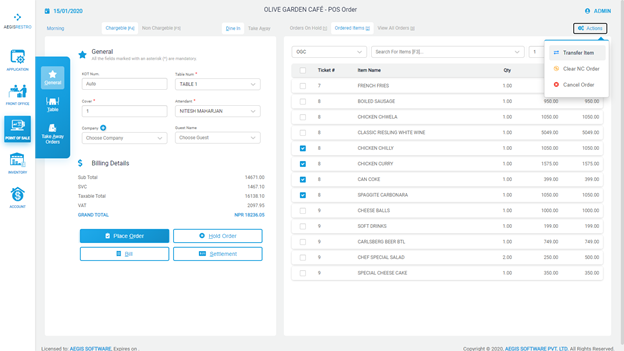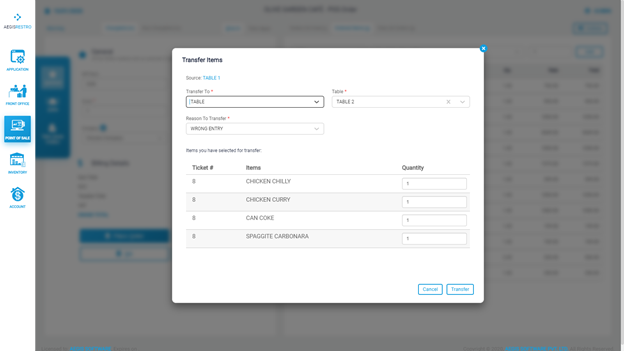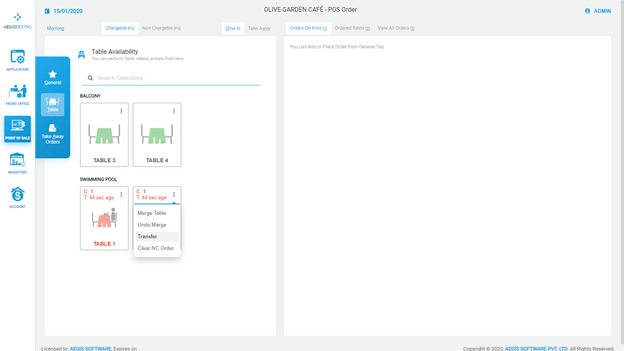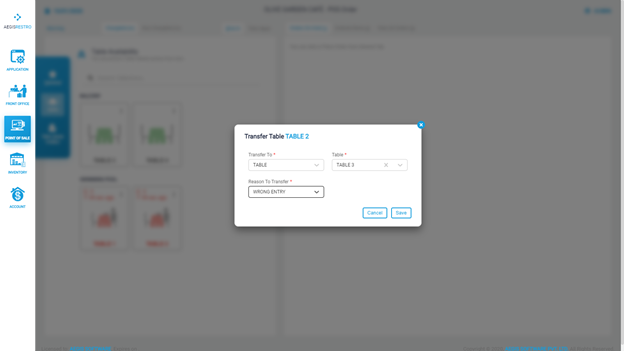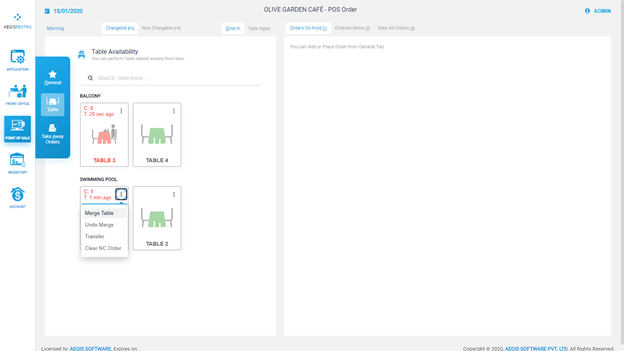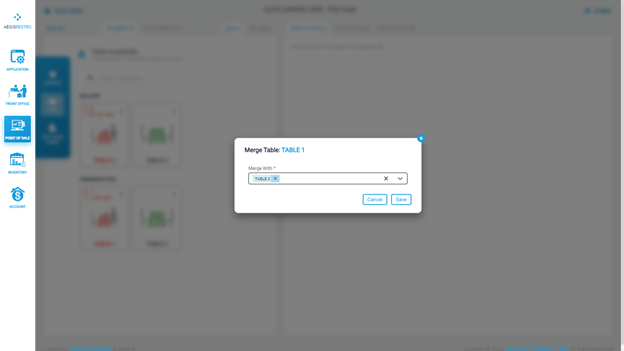Table Order
Table Order
Order in New Table
Choose the desired table from the list or click on desired table from Table (Alt+T), Press F2 to focus back to table wherever you are in this page
Enter the cover you are serving
Choose the Attendant from the list
Choose the Company if applicable
Enter the quantity to be ordered
Click on ‘Hold Order’ to hold the noted items or just press Alt+H
Click on ‘Place Order’ to order the noted items or just press Alt+O
Order in Occupied Table
Go to General section (Alt+G) and choose the desired table from the list or click on desired table from Table (Alt+T),
Update the cover you are serving
Choose the Attendant from the list
Choose the Company if applicable
Enter the quantity to be ordered
Click on ‘Hold Order’ to hold the noted items or just press Alt+H
Click on ‘Place Order’ to order the noted items or just press Alt+O
Adding Open Item
Choose the desired table and click on ‘Action’ button on the top right section of ordering screen. Choose ‘Open Item’ from the option.
Enter the Item Name
Choose the applicable Menu Group
Choose the applicable Kitchen from the list to print the ticket. (Default kitchen will be chosen as per the setting in Open Item from the setup)
Select the applicable ‘Tax Structure’ from the list
Enter the ‘Cost %’ of the ordering item. (Default Cost %; will be chosen as per the setting in Open Item from the setup)
Enter the applicable Rate
Enter the Quantity to be ordered.
Click on ‘Add and Continue’
The Item will be added in the list, click on ‘Save’ button or press ‘Alt+S’
The item will be listed in the right side of the ordering screen.
Click on ‘Hold Order’ to hold the noted items or just press Alt+H
Click on ‘Place Order’ to order the noted items or just press Alt+O
Adding Kitchen Note
Click on the items from the right side of the Ordering Screen to which the kitchen note will be applicable.
Click on ‘Action’ button on the top right section of ordering screen. Choose ‘Kitchen Note’ from the option.
Add the Kitchen Note and Press Save button.
Canceling the Ordered Item
Click on the items from the right side of the Ordering Screen which need to be cancelled.
Click on ‘Action’ button on the top right section of ordering screen. Choose ‘Cancel Order’ from the option.
On the Pup up screen select the applicable ‘Cancellation Reason’
Enter the quantity to be cancelled
Enter the ‘Remarks if any’
Click on ‘Spoiled’ if applicable
Click on Proceed
Transferring the Ordered Item
Click on the items from the right side of the Ordering Screen which need to be transferred.
Click on ‘Action’ button on the top right section of ordering screen. Choose ‘Transfer’ from the option.
On the Pup up screen select the option as ‘Table’ from Transfer To
Select the desired Table to which the Item need to be transferred
Select the applicable reason for transfer
Enter the quantity to be transferred
Click on Proceed
Transferring Table
Go to the table section by pressing Alt+ T
Click on the option of the table to be transferred and choose transfer
On a pop-up screen Select whether you want to transfer to table or takeaway orders.
Select the desired table or takeaway order
Select the reason and save it.
Merge Table
Go to the table section by pressing Alt+ T
Click on the option of the table to be merged and choose merge
On a pop-up screen select the tables to be merged with
Click on Save