Table Order
Table Order
In the POS system, you would typically have a visual representation of tables in the establishment. The table order feature allows you to take and process orders specifically for tables in a restaurant .You can select the desired table by tapping on it or using a table number or name.
Order in New Table
Choose the desired table from the list or click on desired table from Table (Alt+T), Press F2 to focus back to table wherever you are in this page
Enter the cover you are serving
Choose the Attendant from the list
Choose the Company if applicable
Enter the quantity to be ordered
Click on ‘Hold Order’ to hold the noted items or just press Alt+H
Click on ‘Place Order’ to order the noted items or just press Alt+O
Order in Occupied Table
Go to General section (Alt+G) and choose the desired table from the list or click on desired table from Table (Alt+T),
Update the cover you are serving
Choose the Attendant from the list
Choose the Company if applicable
Enter the quantity to be ordered
Click on ‘Hold Order’ to hold the noted items or just press Alt+H
Click on ‘Place Order’ to order the noted items or just press Alt+O
Click on Save

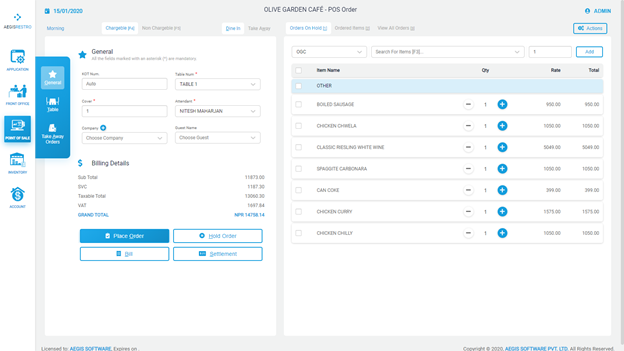
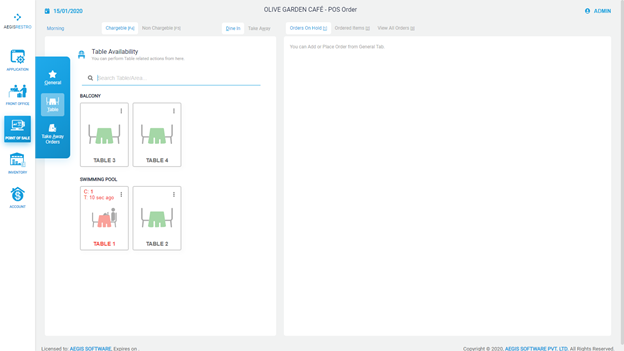
No Comments