Order in Occupied Table
Order in Occupied Table
Once the table is selected and covers are assigned, you can start adding items to the order. This is usually done by accessing the menu in the POS system. You can browse the menu categories or search for specific items.
Go to General section (Alt+G) and choose the desired table from the list or click on desired table from Table (Alt+T),
Update the cover you are serving
Choose the Attendant from the list
Choose the Company if applicable
Enter the quantity to be ordered
Click on ‘Hold Order’ to hold the noted items or just press Alt+H
Click on ‘Place Order’ to order the noted items or just press Alt+O

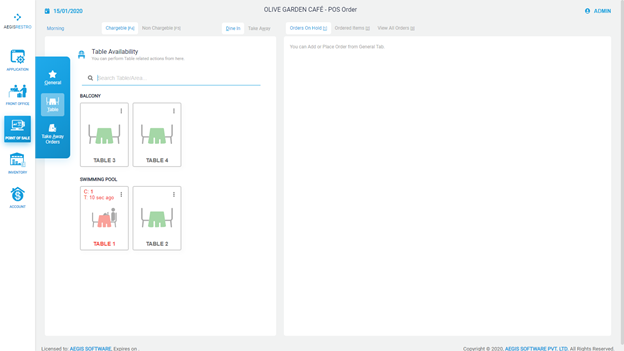
No Comments