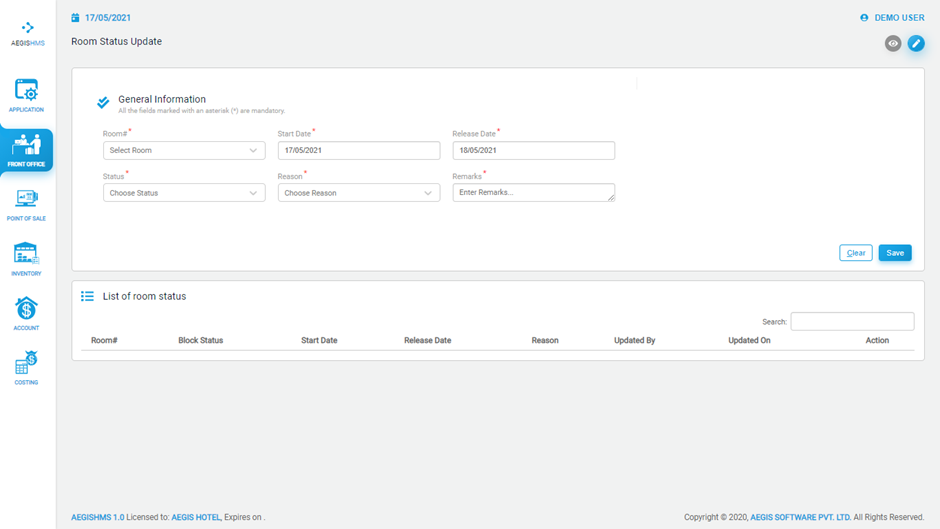Room Status
Room Status
To view the room status, go to the Front Office >> Transaction >> Room Status.
You will see the following screen where you can view the current situation of every room. This will provide you an insight into your rooms.
Here, different colours have different meanings for example, ‘Green’ colour shows that the room is clean, ‘Yellow’ colour shows that the room is dirty, and so on. If rooms are cleaned and you have not updated that information in the system then you can update it from this page too.
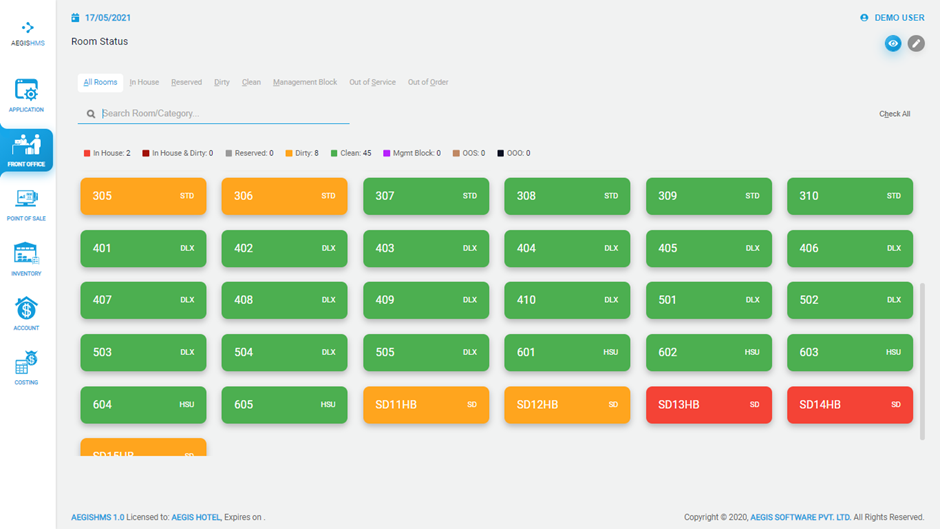
To view you can press Alt+ 1 and to edit Alt +2 or you can click on ‘Pencil’ icon.
If you press Alt +2 or click on ‘Pencil’ icon then you will see following screen.
You can select room, date and reason to easily change current status of any rooms. You can give different status like ‘Out of Order’, ‘Out of Service’, ‘Management Block’ etc. as per your requirement