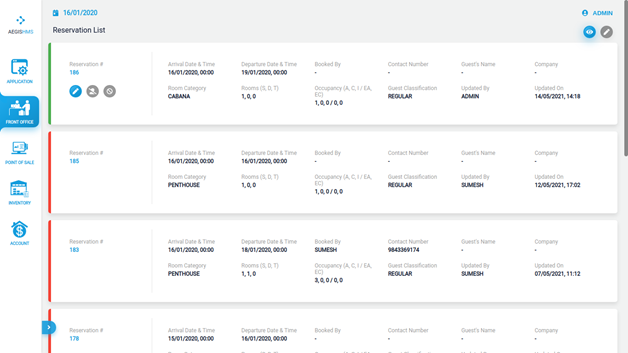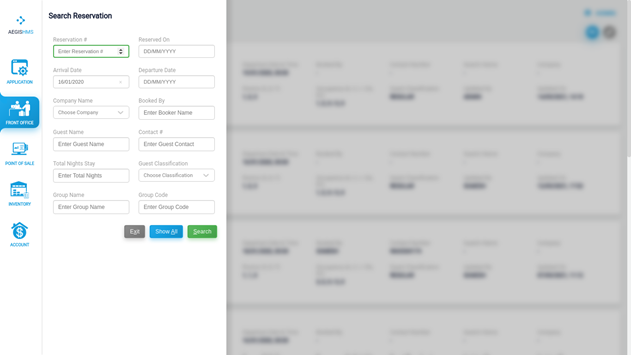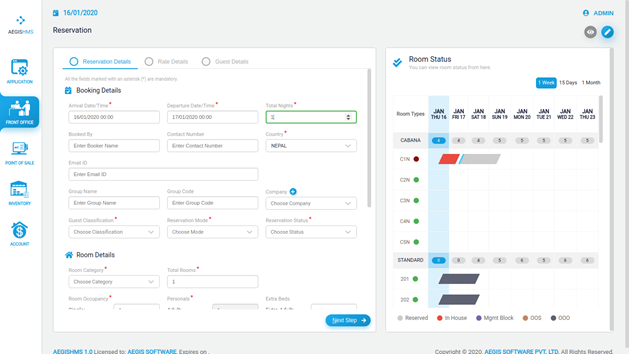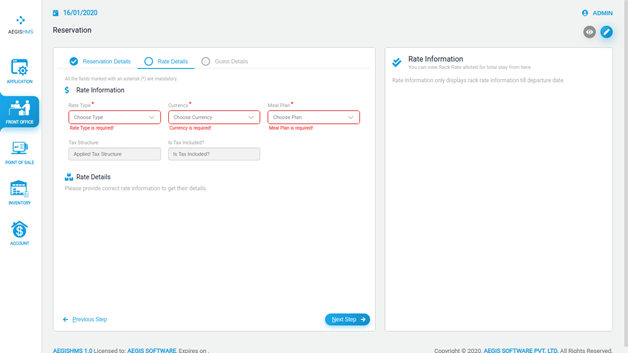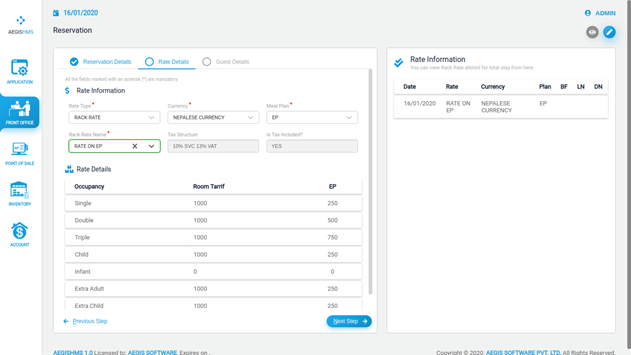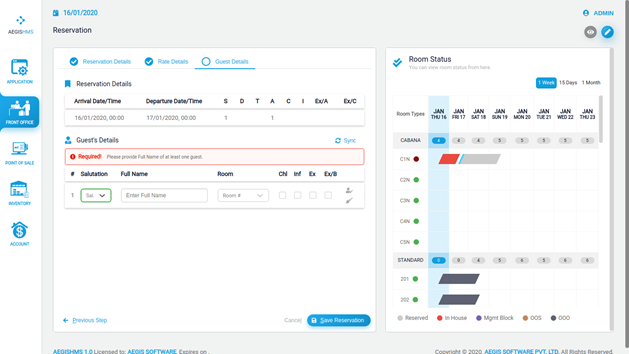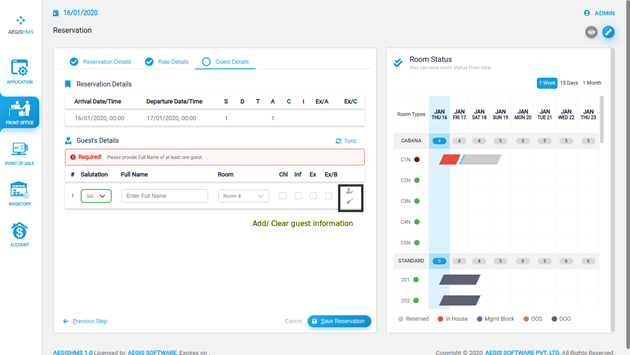Reservation
The Reservation feature provides a centralized view of all reservations made, displaying reservation numbers, guest details, and booking information. Users can easily create, modify, and cancel reservations, ensuring accurate and up-to-date records. It enables staff to efficiently manage room availability, assign specific room types or preferences, and handle special requests, guaranteeing personalized guest experiences.
Reservation:
‘Reservation’ shows the list of all the reservations made with the reservation number and other details.
The green color indicates that the guests haven't checked in from the reservation.
The red color indicates that guests have checked in from the reservation.
The orange color indicates that some of the guests of same reservation haven't checked in yet from the reservation. (Partial check-in)
Press Alt+ F to bring a filter menu.
Then, click the Search Button or press Alt+ F to view your desired reservations.
Press Show All button or Alt+ A to view all reservations and Alt+ X to exit the filter menu.
To make a room reservation, go to the Front office >> Transaction >> Reservation. Then, press Alt+2 or click on the pencil icon on your top right corner.
After that, you will see the following screen, and you need to fill in all the required fields. Then, press Ctrl+ S to save the information.
Enter the arrival and departure date/time and, the system will automatically update the value in the 'Total Nights' field.
Conversely, you can enter the total nights and, the system will update the departure date/time automatically for the arrival date/time you have entered in the system.
After that, you need to fill in all the required fields and press Ctrl+ S to save the information.
To move to the next step, you must fill in all the mandatory fields.
If any required information is not fill in, the system will show a red color as a warning sign to users.
Click the Next Step button located on the right-bottom or press Alt +N to go to Rate Details.
After that, you need to fill all the required fields of Rate Information and then press Ctrl+S to save the information.
When all the rate information is filled in, you can see the rate details.
The rate details are displayed (read-only) according to occupancy and meal plan. In the case of the discount rate, you can edit the rate details.
You can press Alt +N to go to Next Step or Alt+ P to go to the Previous Step.
Guest Details
Here you can see all the details filled in the previous steps.
You can press Alt +N to go to Next Step or Alt+ P to go to the Previous Step.
Then you need to fill in the required information in ‘Guest Detail’ to add the guest details in the system. You can choose a room to assign, although it’s not mandatory.
Now click on Save Reservation or Alt+S to save the reservation.
The reservation will display on the reservations list by pressing Alt+1.