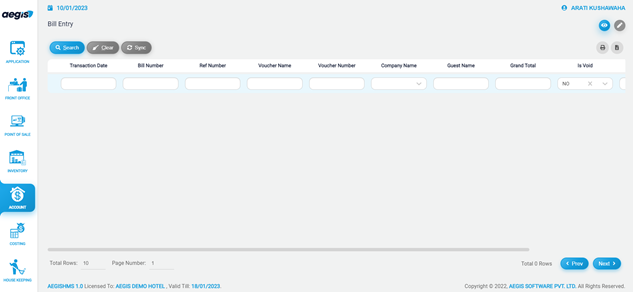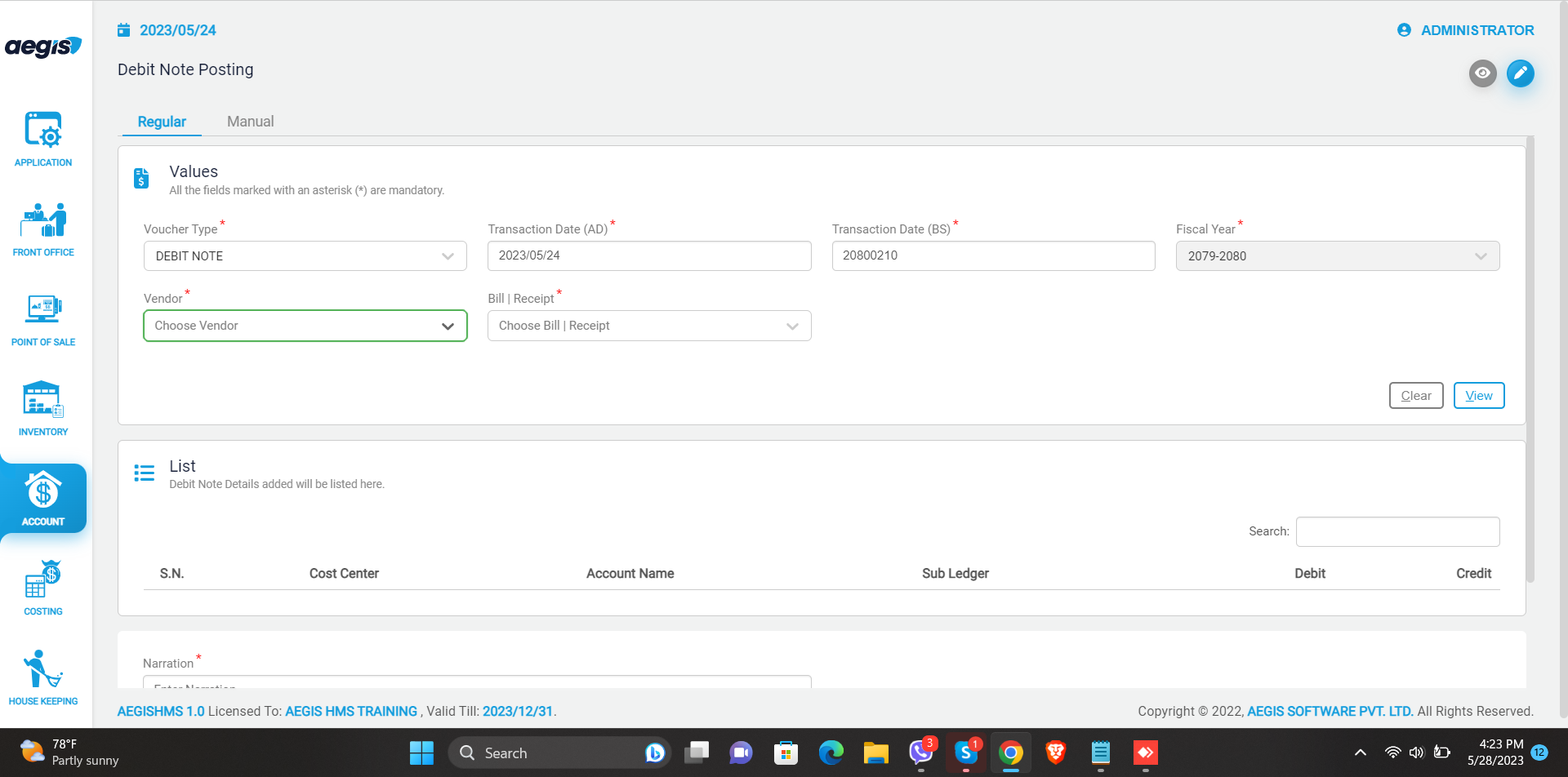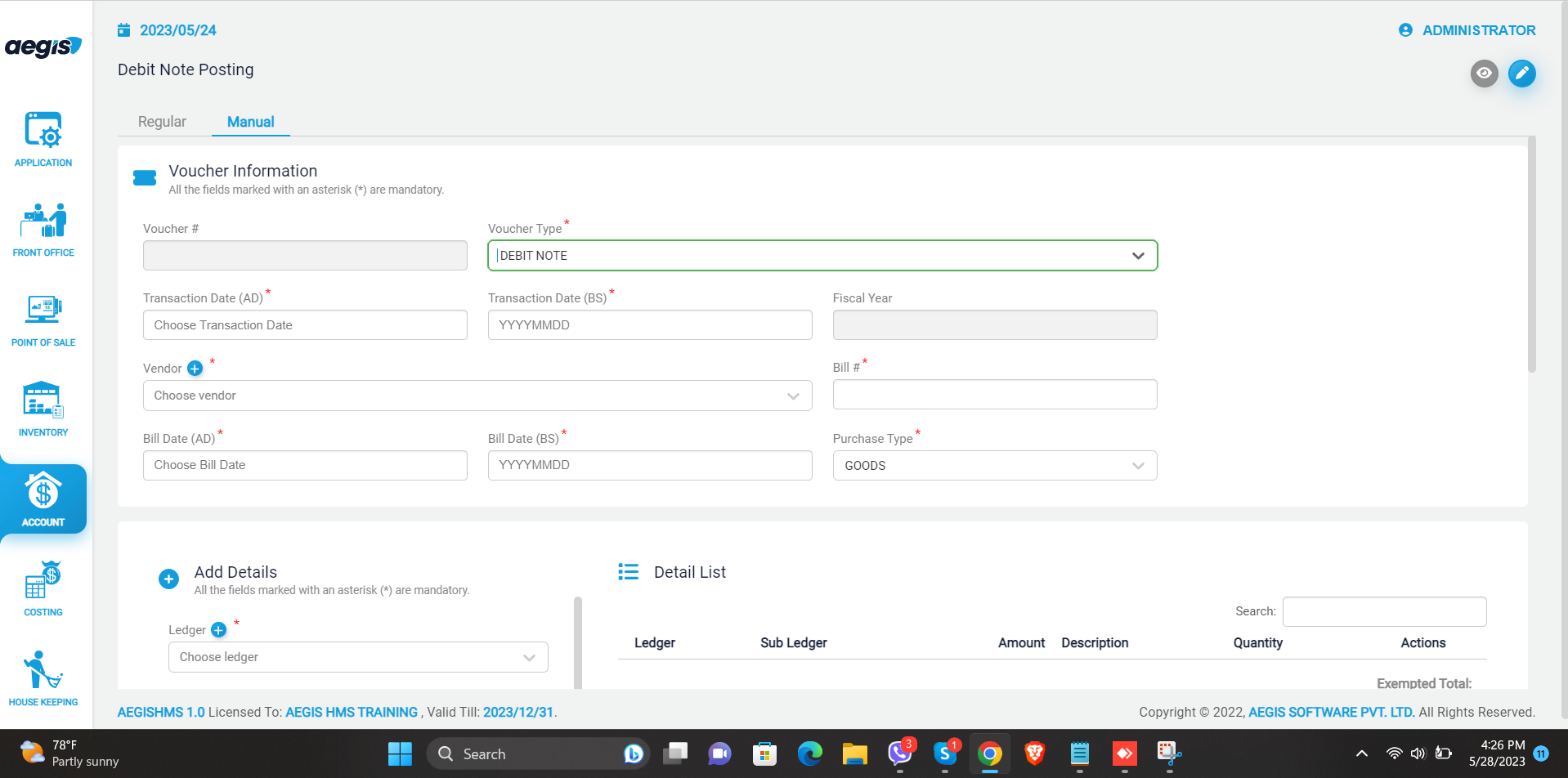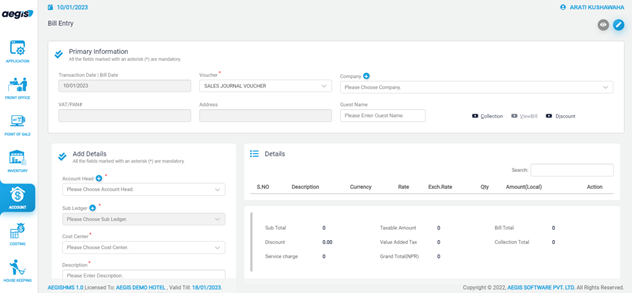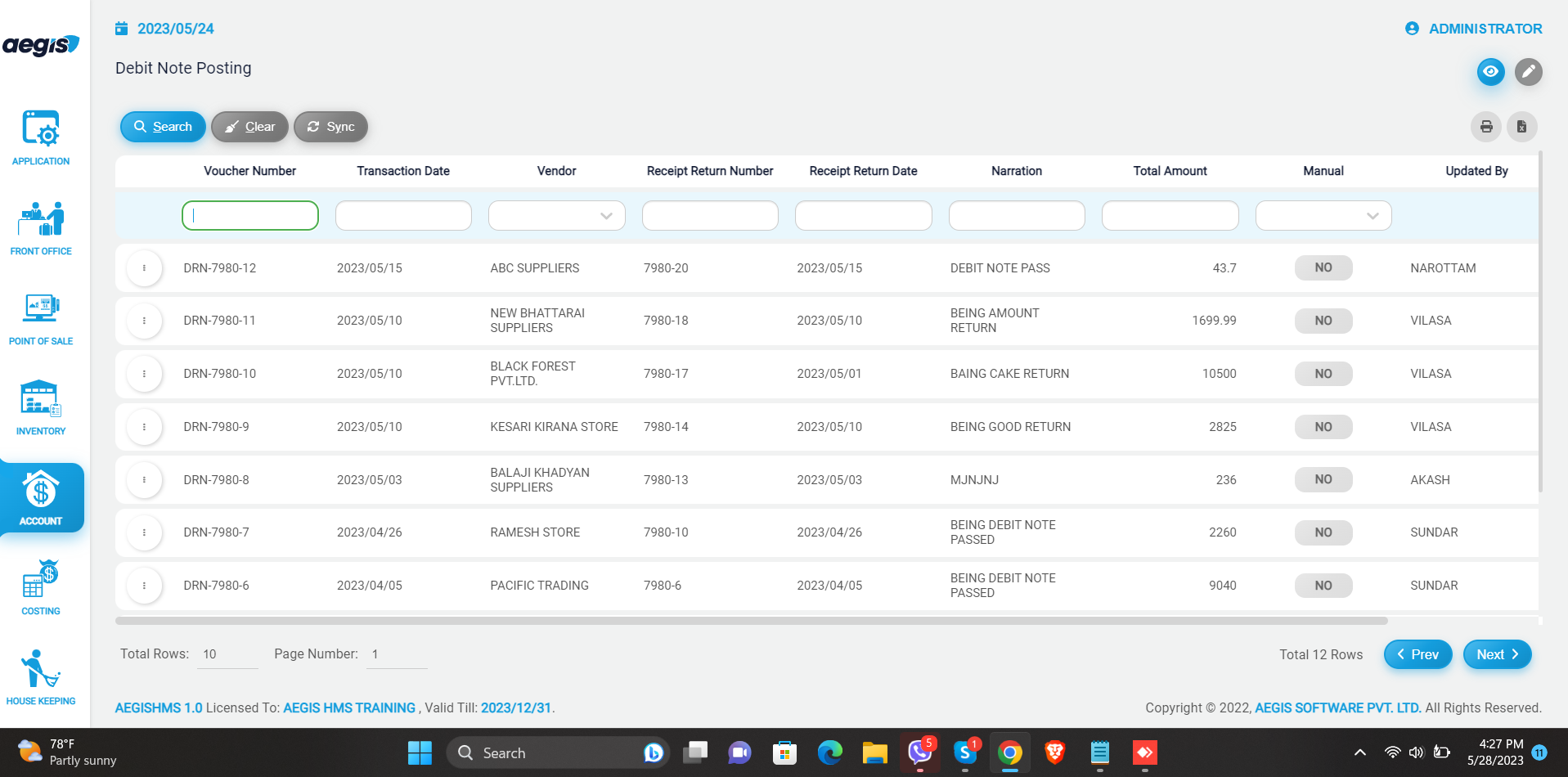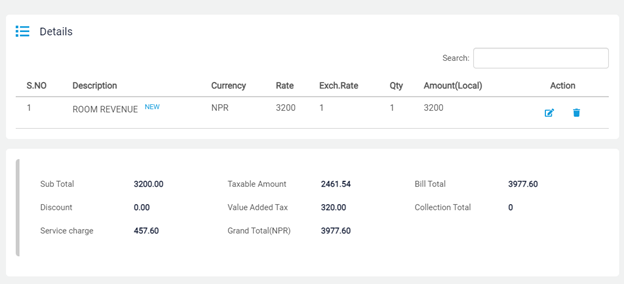Debit note
BillDebit entryNote
To add BillDebit entry,note posting, Go to Account >> Transaction >> BillDebit EntryNote
Just after you click on the BillDebit entry,Note, you will see the following screen. On the top right side, you can see two icons. Each icon has a different function in the system. If you click on the ‘Eye’ icon, it will show you the list of BillsDebit as shown below.Note. You can also press Alt + 1 to open an ‘Eye’ icon.
You can also filter the list by ‘Voucher number’, ‘Voucher type’, ‘Transaction Date’ and ‘Payable Profile’.
After that, you will see the list of Debit Note as given below:
To addedit athe Bill,Debit Note, you can click on ‘Pencil’ or press Alt +2. After that, you will see the following screen, then fill in all the required fields as per requirements to create bill,fields.
In
At first, you are requiredneed to fill in the information markedform asthe required‘Primary byInformation’. You have to select the Debit Note type from the ‘Type’ field, Debit Note number from the ‘Debit Note’ field, and creditor from the ‘creditor’ field.
After that, the system likewill ‘Accountautomatically Head’,update ’costthe center’,fiscal ’Description’,year, ’Currency’,Debit ’quantity’,Note ’rateamount, and tax’. After completiondate of requiredtransaction. fieldsThen, you can addload the given Billposting by clicking on ‘Add’.Load’ or press Alt + L. You can clear the posting by clicking on ‘Clear’ or with Alt + C.
The enteredDebit BillNote you loaded will appear on the Detail SectionList. as shown below:
At last, you must write athe narration forof every Billposting and save it by pressing Ctrl+ SS. orIf asyou perwant to clear the infotransaction, shownyou can click on the page.‘Clear Afterall’ savingbutton.