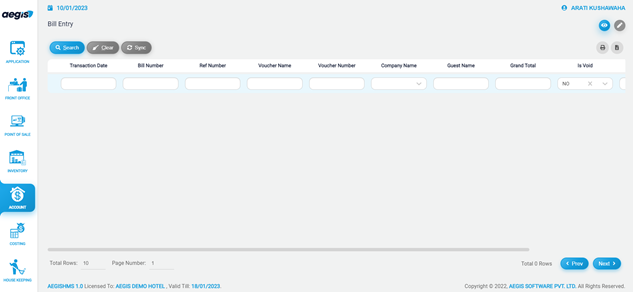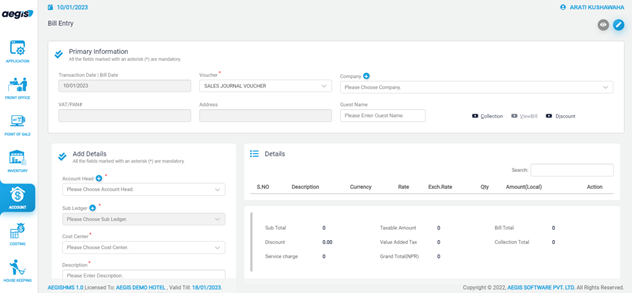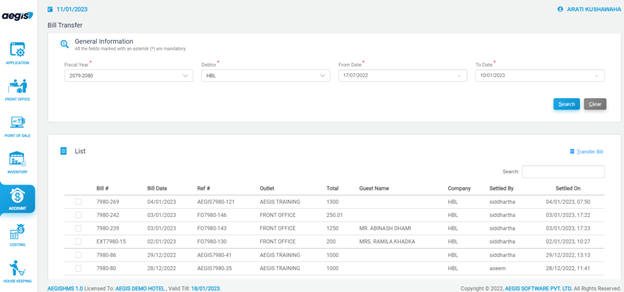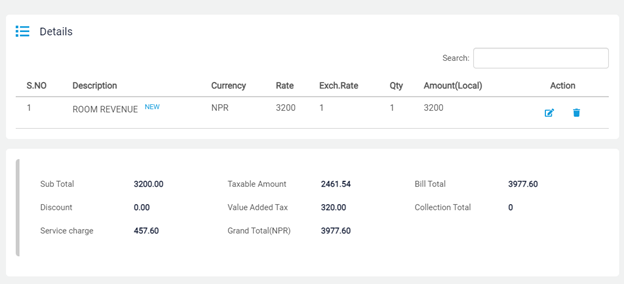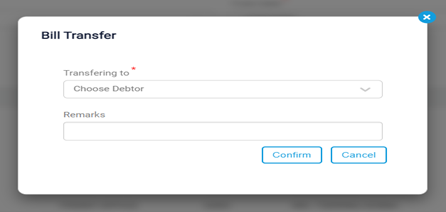Bill entry
Bill transferentry
To Transferadd theBill Bill,entry, Go to Account >> Transaction >> Bill TransferEntry
AfterJust clickingafter you click on billthe transferBill weentry, you will see the following screen. On the top right side, you can see two icons. Each icon has a pagedifferent function in the system. If you click on the ‘Eye’ icon, it will show you the list of Bills as shown belowbelow. whereYou wecan havealso press Alt + 1 to enteropen thean data‘Eye’ requiredicon.
To andadd a Bill, you can click on ‘Search’Pencil’ toor getpress Alt +2. After that, you will see the following screen, then fill in all the datarequired whichfields as per requirements to create bill,
In ‘Add Details’, you are required to fill the information marked as required by the system like ‘Account Head’, ’cost center’, ’Description’, ’Currency’, ’quantity’, ’rate and tax’. After completion of required fields you can add the given Bill by clicking on ‘Add’. The entered Bill will beappear on the Detail Section as shown as list. From that list we can transfer the bill by selecting bill we want to transfer into another debtor.below:
‘Transferlast, Bill’you ismust inwrite uprighta cornernarration offor theevery listedBill sectionand whichsave transferit the selected bill as per information filled in the box popped up afterby pressing transferCtrl+ billS as shown below
After pressing confirm the bill will be transferredor as per the informationinfo filled.shown on the page. After saving the bill click on eye icon to view the saved bill which can be printed as well, After saving or at the same time of saving.