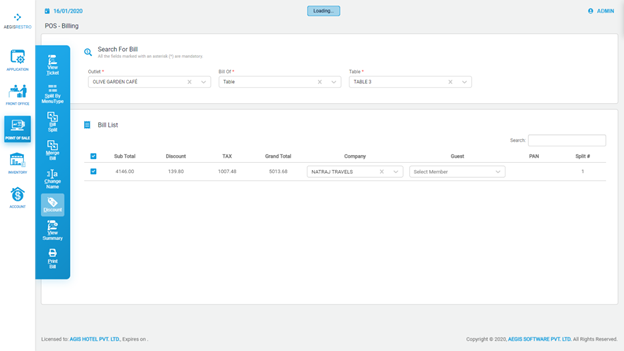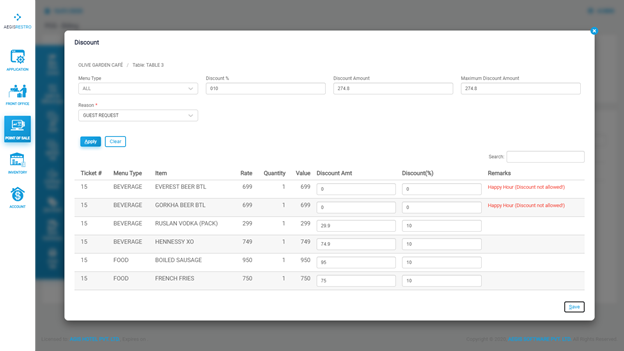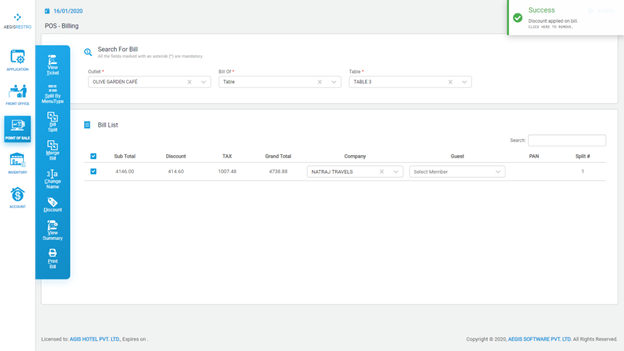Discount
Discount
Discount functionality in a POS system allows users to apply discounts to a bill based on specific requirements. This feature enables businesses to offer promotional offers, apply discounts to specific items or orders, or accommodate special pricing agreements.
Discount will assist you to apply the discount on bill according to your requirement by ‘Percentage’ or by ‘Amount’. To apply the Discount on bill, select the bill for which you want to apply the Discount and click on ‘Discount’ or just Press Alt+D.
You will see the following screen with the information in pop up module.
To give discount ‘Menu Type’ select the correct Menu Type or to apply the Discount for all Menu Type select ‘All’ in ‘Menu Type’.
Enter the percentage in ‘Discount %’ to apply percentage wise or Enter the amount in ‘Discount Amount’.
*Note: You can give maximum discount as per the information provided in ‘Maximum Discount Amount’.
Select the applicable ‘Reason’ for the discount and click on ‘Apply’ or just press Alt+A to apply the discount.
To apply the discount on bill, click on ‘Save’ button or just click Alt+S.
To exit from the Discount, click on cross (x) button or just press Esc button on keyboard.
Alternatively, you can give the discount on per each item ‘By Percentage’ or ‘By Amount’. To apply the discount per each ordered item of the selected bill, Enter the percentage in ‘Discount %’ to apply percentage wise or enter the amount in ‘Discount Amount’ for each Item and click on ‘Save’ button or just click Alt+S.
To exit from the Discount Ticket, click on cross (x) button or just press Esc button on keyboard.