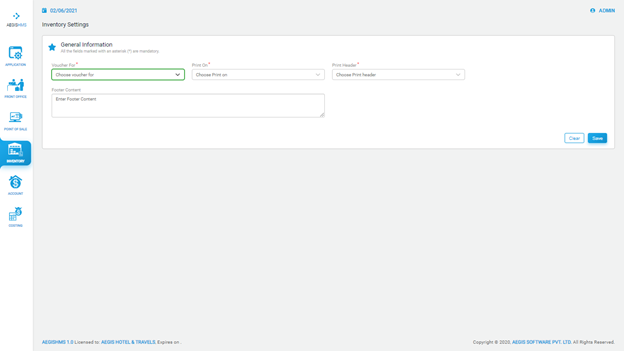Settings
Settings
To manage inventory settings under Settings, you can configure various aspects related to inventory management. One of the options available is 'Voucher For', where you can select from a list of choices to determine which transactions should generate a voucher. This setting allows you to define specific scenarios where vouchers are printed, ensuring accurate documentation and record-keeping for inventory-related activities.
To manage the setting for inventory, go to the Inventory >> Setup >> Settings.
From ‘Voucher For’ you can select any option from the list to print voucher.
From ‘Print On’ you can select size of bill (A4 or A5) as per your organization’s requirement.
From ‘Print Header’ you can either select ‘Yes’ to keep header or select ‘No’ to exclude header in the bill.
Finally, click on ‘Save’ button or press Ctrl +S to save. Or, click on ‘Clear’ button or press Ctrl + C to clear.