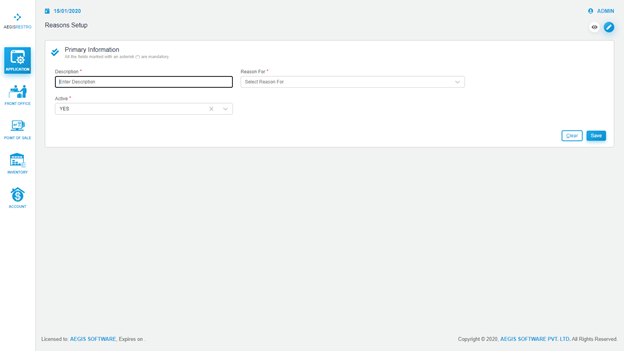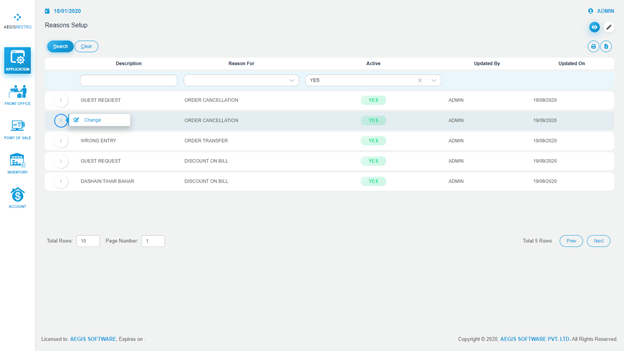Reasons Setup
Reasons Setup
To add the Reasons, go to Application >> General Setup >> Reasons Setup
Press Alt+2 to add the Reasons. You will see the following screen fill the required fields and press Ctrl+ S to save the information.
Edit Reasons Setup:
To edit the Reasons, go to Application >> General Setup >> Reasons Setup
From the list click on option icon and click on Change button. You will see the following screen fill the required fields and press Ctrl+ S to update the information.
You can view the added information in a list by pressing Alt +1 and filter the result from Search, Clear or Synchronize data as per the requirements.
To print or export data to excel click on print and export excel icon at right hand side.