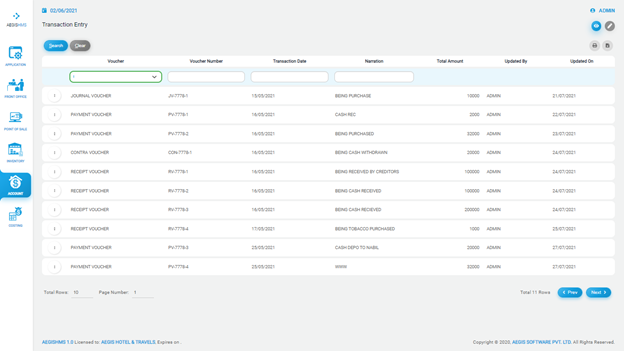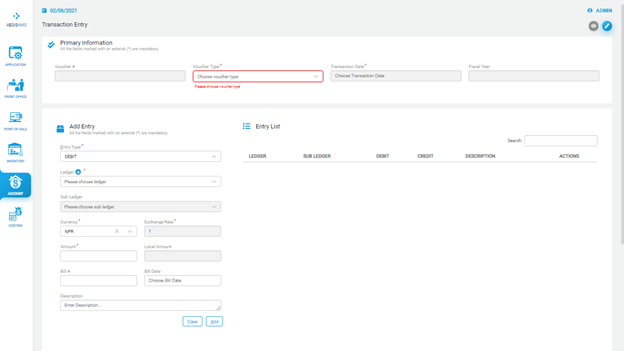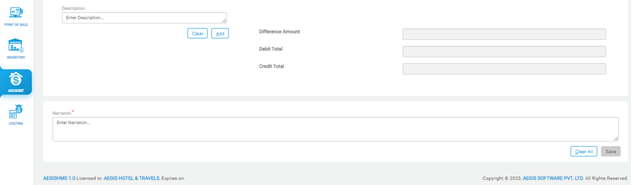Transaction Entry
Transaction Entry:
To add transaction entry, Go to Account >> Transaction >> Transaction Entry
Just after you click on the transaction entry, you will see the following screen. On the top right side, you can see two icons. Each icon has a different function in the system. If you click on the ‘Eye’ icon, it will show you the list of transactions. You can also press Alt + 1 to open an ‘Eye’ icon.
To add a transaction, you can click on ‘Pencil’ or press Alt +2. After that, you will see the following screen, then fill in all the required fields.
In ‘Add Entry’, you should choose types of entry in the ‘Entry Type’ field i.e., either debit or credit. After that, you can select the ledger type or add the ledger from the (+) sign and, you can also add the sub-ledger if required. You should also add currency, total amount, bill number, date of transaction, and description. Finally, you can add the given transaction by clicking on ‘Add’.
The entered transaction will appear on the Entry List. At last, you must write a narration for every transaction and save it by pressing Ctrl+ S.