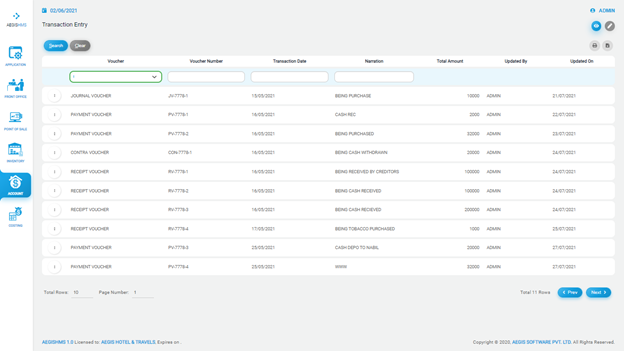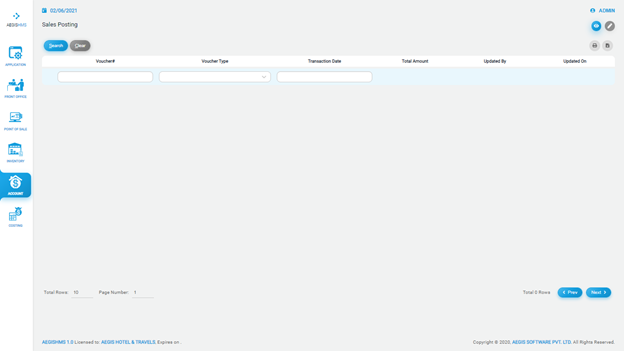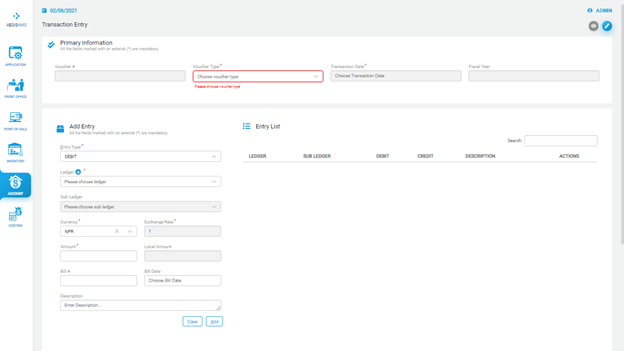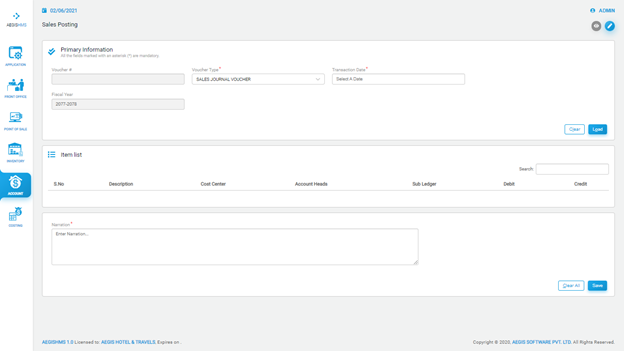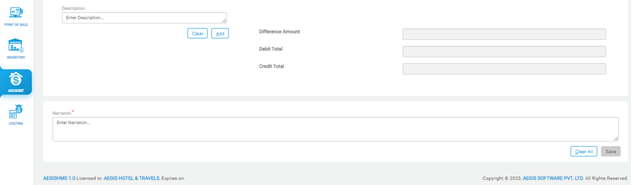Sales Posting
TransactionSales Entry:Posting
To add transactionsales entry,posting, Go to Account >> Transaction >> TransactionSales EntryPosting
Just after youa click on thesales transaction entry,posting, you will see the following screen.
On the top right side, you can see two icons. Each icon has a different function in the system. If you click on the ‘Eye’ icon, it will show you the list of transactions.sales Youpostings. can also pressPress Alt + 1 to open an ‘Eye’ icon.icon directly.
can also filter the list by ‘Voucher number’, ‘Voucher type’, and ‘Transaction Date’.
To addlist asales transaction,posting, you can click on ‘Pencil’ or press Alt +2. After that, you will see the following screen, then fill in all the required fields.
InAt ‘Add Entry’,first, you shouldneed chooseto types of entryfill in the information form the ‘EntryPrimary Information’. You have to select a voucher type from the ‘Voucher Type’ field i.e.,and eitherthen debitthe ordate credit.of After that,transaction you canwant selectto list down. Then, the ledgersystem typewill orautomatically addupdate the ledger‘Fiscal fromyear’ the (+) signfield and, you cancould also addload the sub-ledgerposting ifby required.clicking on the ‘Load’ button or press Alt + L. You should also add currency, total amount, bill number, date of transaction, and description. Finally, you can addclear the given transactionposting by clicking on ‘Add’.Clear’ or with Alt + C.
The entered transactionposting will appear on the EntryItem List. At last, you must write a narration for every transactionposting and save it by pressing Ctrl+S. S.If you want to clear the transaction, you can click on the ‘Clear all’ button.