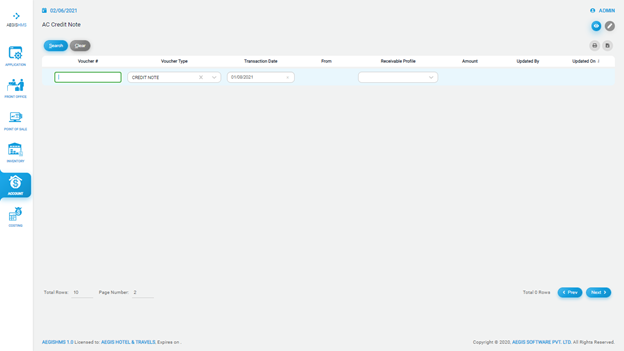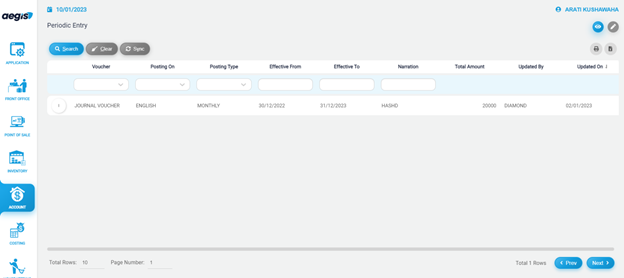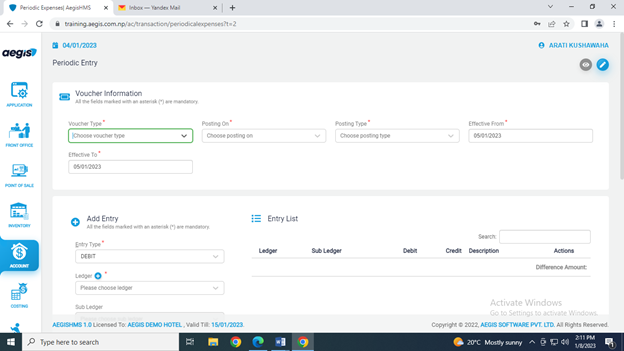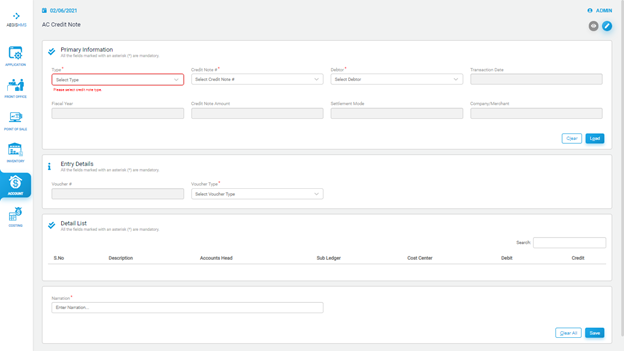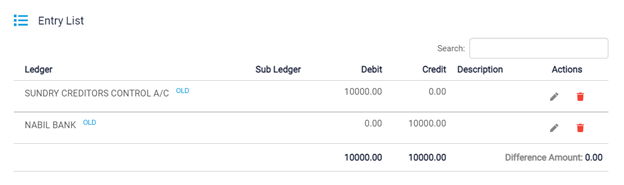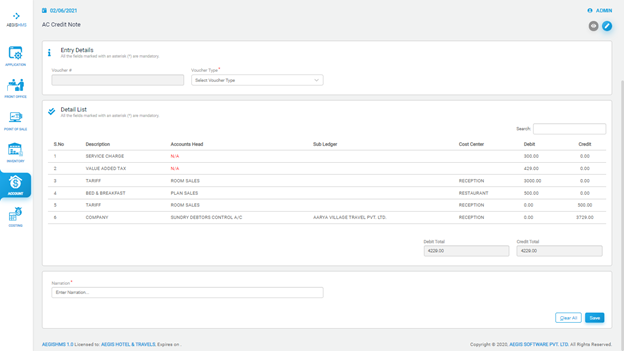Credit Note
CreditPeriodical Noteexpenses
To add creditPeriodic note posting,Expenses, Go to Account >> Transaction >> CreditPeriodical Noteexpenses
JustAfter afterclicking on periodical expenses you will be shown a screen as below which is a list of previously added expenses termed as Periodic Entry. To add we need to press ‘alt+2’ or click on the‘PENCIL’ Crediticon Note,on youupright willcorner seeof the following screen. On the top right side, you can see two icons. Each icon has a different function in the system. If you click on the ‘Eye’ icon, it will show you the list of credit note. You can also press Alt + 1 to open an ‘Eye’ icon.
You can also filter the list by ‘Voucher number’, ‘Voucher type’, ‘Transaction Date’ and ‘Receivable Profile’.
After that, you will see the list of credit notescreen as givenshown below:below
To edit the credit note, you can click onclicking ‘Pencil’ oricon, pressYou Altwill +2.be Afterredirected that,to screen shown below which allows you willto seeenter new expense record as per requirement and add it to the following screen, then fill in all the required fields.list.
In ‘ADD ENTRY’ you update information by filling marked fields which allow you to add your expense and showcase it to you after clicking ‘ADD’ creating a list as shown below which can be saved by clicking ‘SAVE’ and the saved list can be viewed by clicking ‘EYE’ icon on upright corner as shown in first image of this Heading.
At first, you need to fill in the information form the ‘Primary Information’. You have to select the credit note type from the ‘Type’ field, credit note number from the ‘Credit Note’ field, and debtors from the ‘Debtor’ field.
After that,pressing ‘EYE’ you will reach main page where we started.
As you view the system will automatically update the fiscal year, credit note amount, and date of transaction. Then,list you can loadupdate/change, view and print the postingsaved byexpenses clickingas on ‘Load’ or press Alt + L. You can clear the posting by clicking on ‘Clear’ or with Alt + C.well.
The credit note you loaded will appear on the Detail List. At last, you must write the narration of posting and save it by pressing Ctrl+ S. If you want to clear the transaction, you can click on the ‘Clear all’ button.