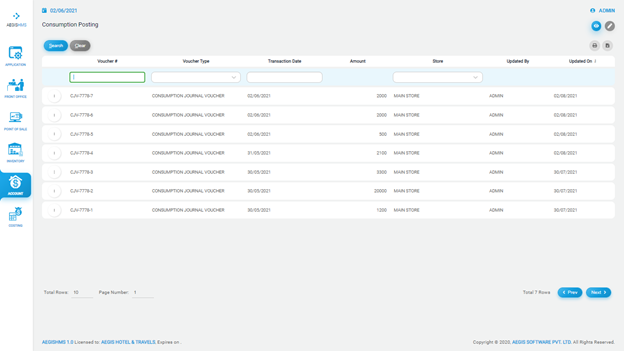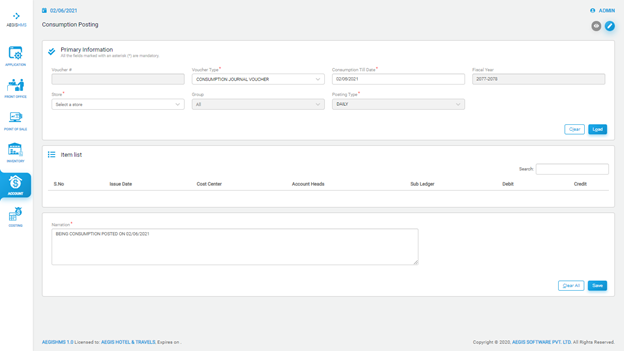Consumption Posting
Consumption Posting
To add consumption posting, Go to Account >> Transaction >> Consumption Posting
Just after you click on the consumption posting, you will see the following screen. On the top right side, you can see two icons. Each icon has a different function in the system. If you click on the ‘Eye’ icon, it will show you the list of consumption posting. You can also press Alt + 1 to open an ‘Eye’ icon.
You can also filter the list by ‘Voucher number’, ‘Voucher type’, ‘Transaction Date’ and ‘Store’.
To list the consumption posting, you can click on ‘Pencil’ or press Alt +2. After that, you will see the following screen, then fill in all the required fields.
At first, you need to fill in the information form the ‘Primary Information’. You have to select a voucher type from the ‘Voucher Type’ field and then the date of consumption till the date you want to list down. After that, the system will automatically update ‘Fiscal year’ and, you should select a store. Then, you could load the posting by clicking on ‘Load’ or press Alt + L. You can clear the posting by clicking on ‘Clear’ or with Alt + C.
The consumption posting you loaded will appear on the Item List. At last, you must write the narration of posting and save it by pressing Ctrl+S. If you want to clear the transaction, you can click on the ‘Clear all’ button.